SketchUp has many uses – from civil and mechanical engineering to film and video game design. With such a wide range of drawing applications it’s a good idea to sometimes get a bit more specific for individual uses. This post will concentrate on architectural design and list the most helpful tips and tricks for Architects using SketchUp.
-
Use the Extension Warehouse
SketchUp is one of the most popular digital design software’s and, as a result, has a huge community behind it. With both large companies and indie developers working constantly on plugins/extensions, you really do have a wealth of functionality at your disposal. You can do so much more in SketchUp once you delve into the extension warehouse and use the correct plug-ins for your specific task. With a possibly overwhelming amount to choose from, you can narrow it down selecting ‘Categories’ or ‘Industries’ or by filtering reviews from the architectural community.
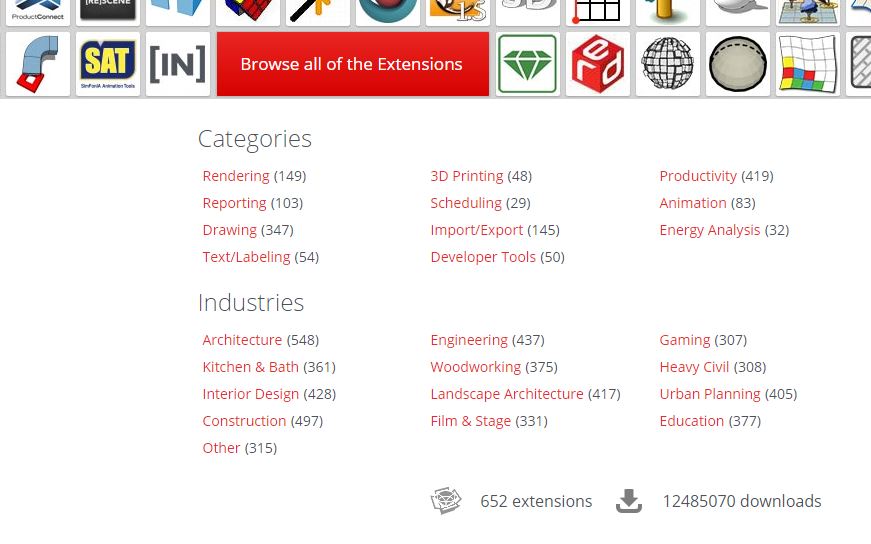
-
Use Great Rendering Software
You can integrate a variety of software into SketchUp for make stunning, fantastically realistic renders of your models. Combining rendering software with SketchUp is often all you will need for professional results. There are an array of rendering extensions for you to choose from. Four of the most popular include V-Ray, Shaderlight, SU Podium, and Enscape.




-
Always use the Measurement Tools
Perhaps the biggest challenge for Architect’s using SketchUp is making sure you align your models on the right plane. You need to consider the X, Y, and Z axes in everything that you do. A change to the model on one axes will cause changes on the others and that’s the same situation if you want to move the model around. This leads to the problem of lines failing to match up when you switch views. The most valuable tool in SketchUp to eliminate this is the Tape Measure and Protractor tools. This marks out the three main axes so you can see them at all times and you’ll be able to see how your changes affect the model overall.
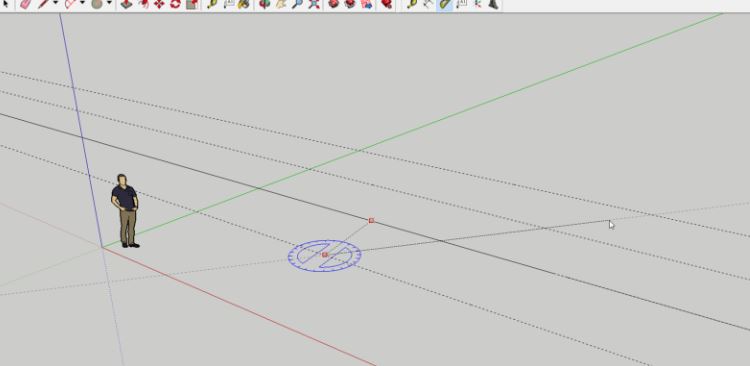
Any other Architect’s out there using SketchUp with some great tips? Let us know below!
[contact-form][contact-field label=”Name” type=”name” required=”true” /][contact-field label=”Email” type=”email” required=”true” /][contact-field label=”Website” type=”url” /][contact-field label=”Message” type=”textarea” /][/contact-form]
